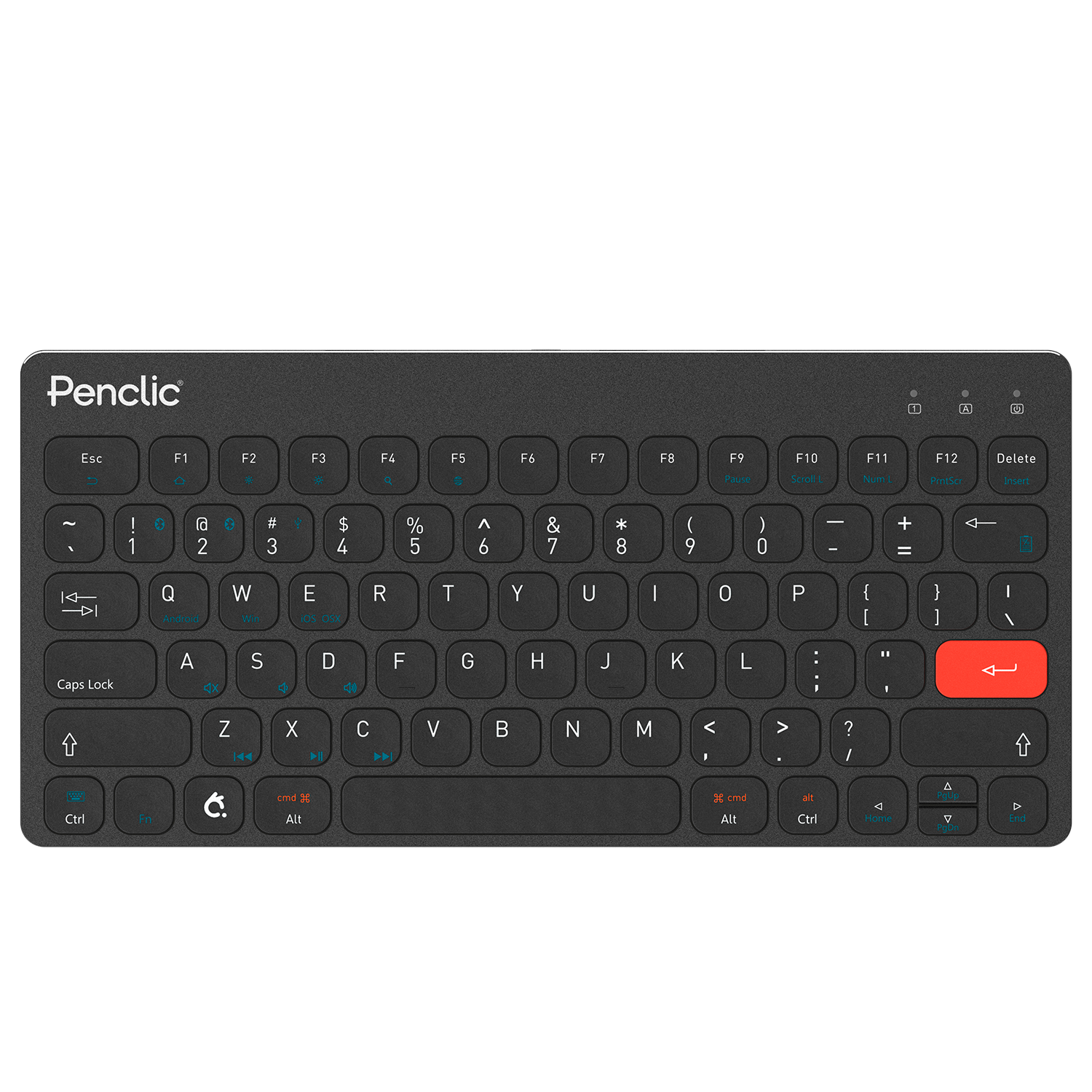N3 Numpads - How to program?
Programming key combinations. Download the Programming software via our downloads page: https://www.penclic.se/download Click a button in the interface, select keyboard. Click the key or key combination you want assigned to the key. Then press ok. Programming macros. Download the ”Penclic Control Center” software from https://www.penclic.se/download If the Firmware version is lower than 2.16 an update button will appear next to the version number after a few seconds, click the button and wait for the update to load. To create a macro click the Macro icon There are a couple of ways to input a macro, if your macro is only text and timing independent follow step 4 to 6. If your macro is timing dependent follow steps 7 throught 10.Text string only. Press the new key to open an empty macro. Press the add keyboard icon to input a text string. Press ok. Timing dependent macros Press the Rec key to go into recording mode. Go to a text document then press F11 to start recording. Once you have input your sequence slowly, press F11 again. Press ok in the Macro menu. Double click the Macro you have now created, then press the ”Decrease” key a few times to lower the macro time. Then press ok.Final steps. Rename the macro if you want. Select the Macro then press the arrow to copy the Macro to your device. Click Apply. Click the key apply the macro to. Select Macro from the menu and then the name of the Macro you recorded. Press save, Done.