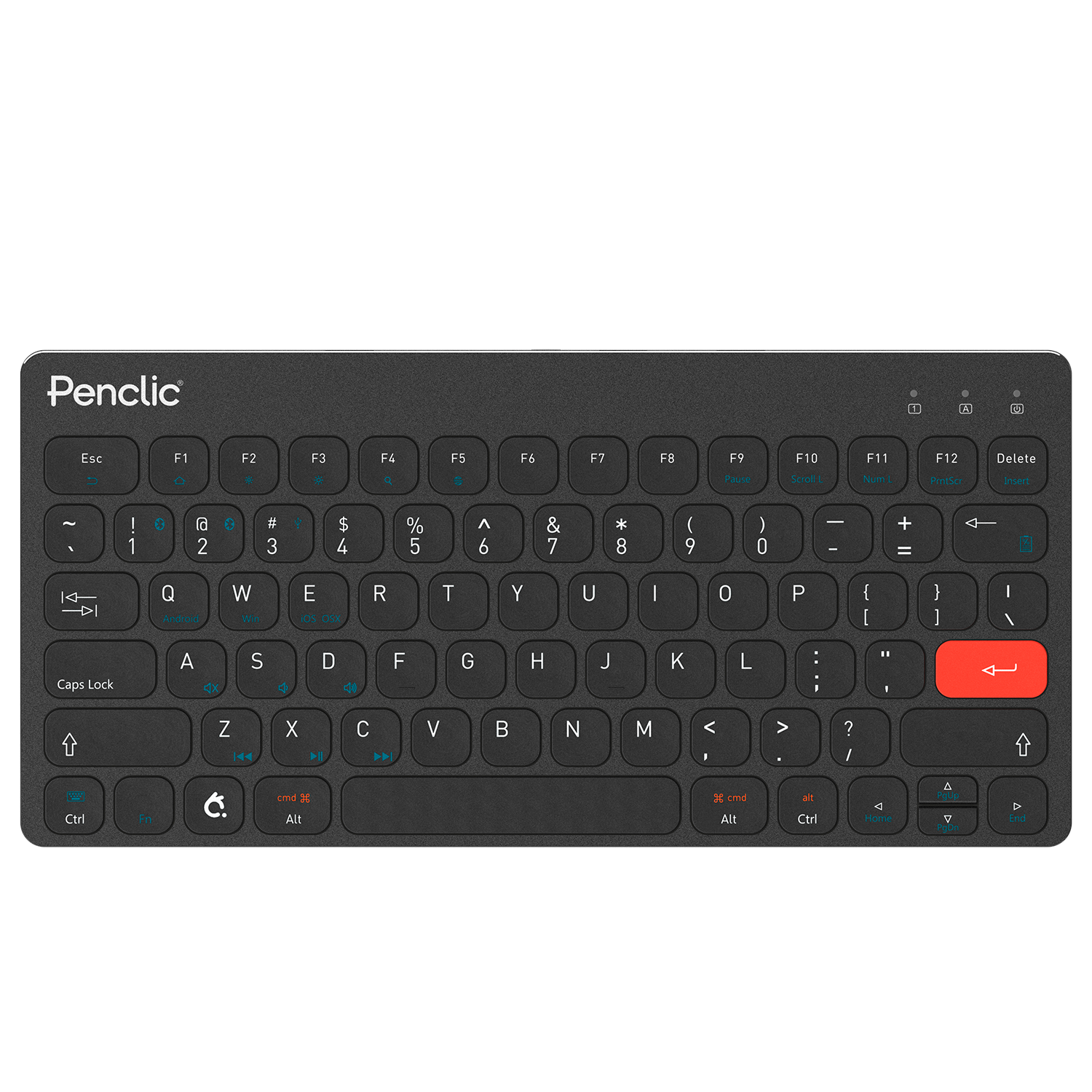Getting to Know Your Keyboard
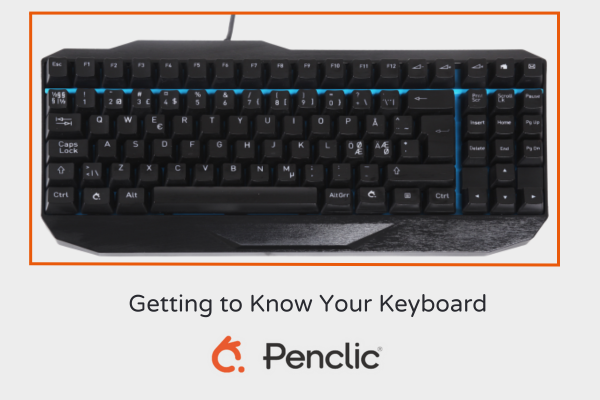
Getting to Know Your Keyboard Keys
What Each Key Does and Which Ones You Might Be Able to Do Without
Certain keys on a keyboard are pretty self-explanatory. If you want an “a”, you hit the A key. Others, however, vary in their usage from program to program or operating system to operating system. Here, we’ll go through some of the lesser-used keyboard keys to explain them. As not all keyboards have keys dedicated to some of these functions, it can also allow you to determine which keys you can do without.
The Backtick/Tilde
This key usually appears to the left of the 1 on full-size keyboards. Computer users, especially in areas with Spanish or Portuguese influence, might see this key and think it is an open single quote or an accent mark and the tilde to put above letters in those languages.
Its actual usage, however, isn’t that simple. First, the backtick isn’t ideal as an open single quote because there is no similar-looking closed quote on a standard keyboard. Second, typing a tilde and an n will get you ~n, not ñ. The same goes for the use of the backtick as an accent mark. Those characters are achieved either through the character map or via keyboard shortcuts that vary by operating system.
Instead, these symbols are more often used in computer programming and related applications. There are exceptions, such as using the tilde to mean approximately in mathematics, but in general, if you aren’t in programming, there is a good chance that this key will go unused unless it is part of a shortcut combination.
Print Screen
A remnant from the early days of computing, when physically printing what was on the screen was a more sought-after option, print screen has been done away with on Apple keyboards because the key does nothing on Macs.
You can still use print screen on PCs to do the modern version of printing the screen (taking a screenshot), but that result can also be achieved with a three-key shortcut (function, Windows key, space bar). So, unless you are taking a lot of screenshots and prefer the single-button option, if a keyboard is missing print screen, it probably shouldn’t be a deal-breaker.
Scroll Lock
Do you frequently work with large spreadsheets? If so, there is a decent chance you are familiar with the purpose of the scroll lock key.
If you don’t, chances are you have never clicked it for any reason other than trying to figure out what it does.
Like print screen, scroll lock’s function hails from the early days of personal computers. If you were in a word processor, for instance, scroll lock would allow you to switch between the arrow keys moving the cursor and them scrolling to a different part of the page.
These days, scrolling is primarily done through the mouse, so most programs have done away with this feature. Excel, however, is among those that hasn’t, and it is still used in much the same way. Scroll lock allows spreadsheet users to toggle between the arrow keys moving which cell is selected and them scrolling the spreadsheet without changing the selected cell.
Because of its narrow use, many modern keyboards are doing away with the scroll lock key.
Pause/Break
Completing a grouping of three keys that most people never press unless they are desperate and clicking buttons randomly is pause/break. Outside of a few uses for system administrators and quick key combinations, pause/break is mostly obsolete.
The exception is that some programs have made it so that if you need to stop a process or pause the program, hitting the pause/break button works. This could be anything from stopping calculations on a spreadsheet that has gotten stuck in a loop to pause a game. Once again, however, this is a program functionality and only works if the program’s creator chooses to implement that function this way.
Num Lock
This one is a little more commonly used than the other three, at least by people with a full-sized keyboard with a number pad. The number lock ensures the number pad keys register as numbers. If it is toggled off, the number pad keys usually have a different function, be it as a different set of arrow keys or scrolling with page up and page down.
Num lock is, of course, not present on many mini keyboards since they do not have the number pad built in to the keyboard.
Function Keys
So, you want to know what that row of keys, F1-F12, at the top of your keyboard does? Well, perhaps the best answer is “it depends,” not just on your operating system but on your keyboard.
F1, for instance, is generally used by many programs to open the “help” feature. On Apple keyboards, however, it and F2 are also set to alter the screen brightness. On others, F1 might control volume while on an Apple keyboard, those functions reside in keys F10-F12.
Outside of a set of primary functions often specific to the program, the function keys can also have a separate secondary set of functions that are often indicated by a small icon printed on the key.
Insert Key
The insert key is a bit of a misnomer given that insert mode is standard in most word processors. Pushing the insert button, however, can sometimes shift the a program into overwrite mode where whatever you type overwrites what is already there.
Using overwrite mode can be handy at times. Just beware accidentally turning it on or leaving it on. If you do, you might be making heavy use of the program’s undo quick key combination.
Creating Alternate Uses
Chances are good that you probably use most of the keys mentioned above sparingly, if at all. There is a reason for the popularity of mini-keyboards beyond the ergonomic and portability advantages. Most users won’t even notice that these keys are gone.
Just because you don’t use a key, however, doesn’t mean it has to be useless. Is there some function that you wish you could do with one click? Well, there are programs that can help you do just that. By programming key combinations or macros into your function or other keys, you can save time and effort and make working on your computer easier.
Is a Mini-Keyboard Right for You?
Now that you know more about some of the keys that are eliminated or turned into quick key combinations on mini-keyboards, you can better answer the question of whether they can give you the functionality that you need while taking up less space. Regardless, if you are in the market for a new keyboard, check out Penclic’s selection. We have both mini-keyboards and a tenkeyless mechanical one to choose from.